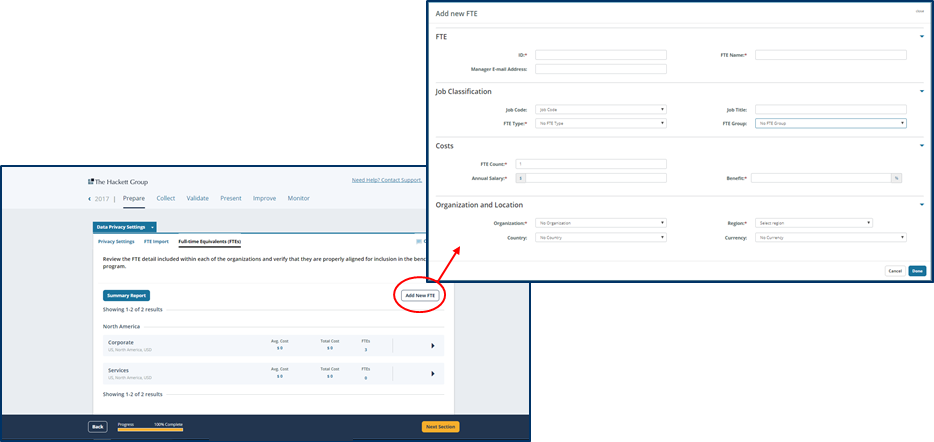Full Time Equivalents (FTEs)
Print
Modified on: Tue, 18 Feb, 2020 at 10:54 AM
- Program Managers have access to the summary report by clicking on the drop-down of each function.
- Data Privacy Managers also have access to the summary report, in their report labor cost and salary information are included on an individual level as well.
- This report includes data that the Data Privacy Manager uploads.
- There is also the option to add new FTEs or move the location of preexisting FTEs.

- If not captured in the original FTE import, you can add new FTEs by clicking “Add New FTE”.
- A pop-up will appear for you to enter the new FTEs information.
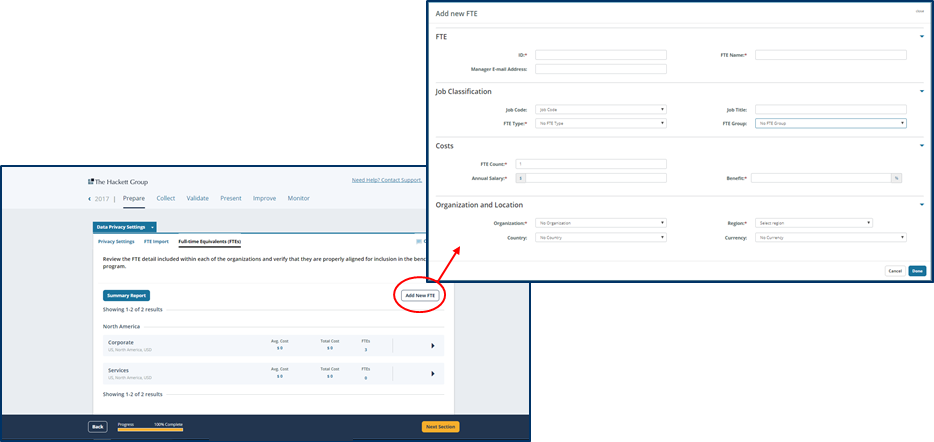
- FTEs can be moved to different organizations by clicking and holding the six-dotted button on the org menu.
- Once the dotted outline appears below the organization, release the FTE to confirm its placement.

- FTEs can be edited by clicking the drop-down arrow and selecting “Edit FTE” and changing the information listed in the pop-up shown below.

- The Summary Report provides an overall summary of the data provided in the FTE import as well as any added FTEs.
- This report can help easily verify and validate FTE data.
- The summary report below includes salary information and represents what a Data Privacy Manager would be able to view, Program Managers are also able to access the Summary Report but may have access to less information.

Did you find it helpful?
Yes
No
Send feedback Sorry we couldn't be helpful. Help us improve this article with your feedback.